简体中文
繁體中文
English
Pусский
日本語
ภาษาไทย
Tiếng Việt
Bahasa Indonesia
Español
हिन्दी
Filippiiniläinen
Français
Deutsch
Português
Türkçe
한국어
العربية
How to connect to VPS on Mac?
Ikhtisar:Mac连接VPS
How to connect to VPS on Mac?
first step
Open WikiFX APP, go to [My]-[My VPS] to get your host IP, username and password.
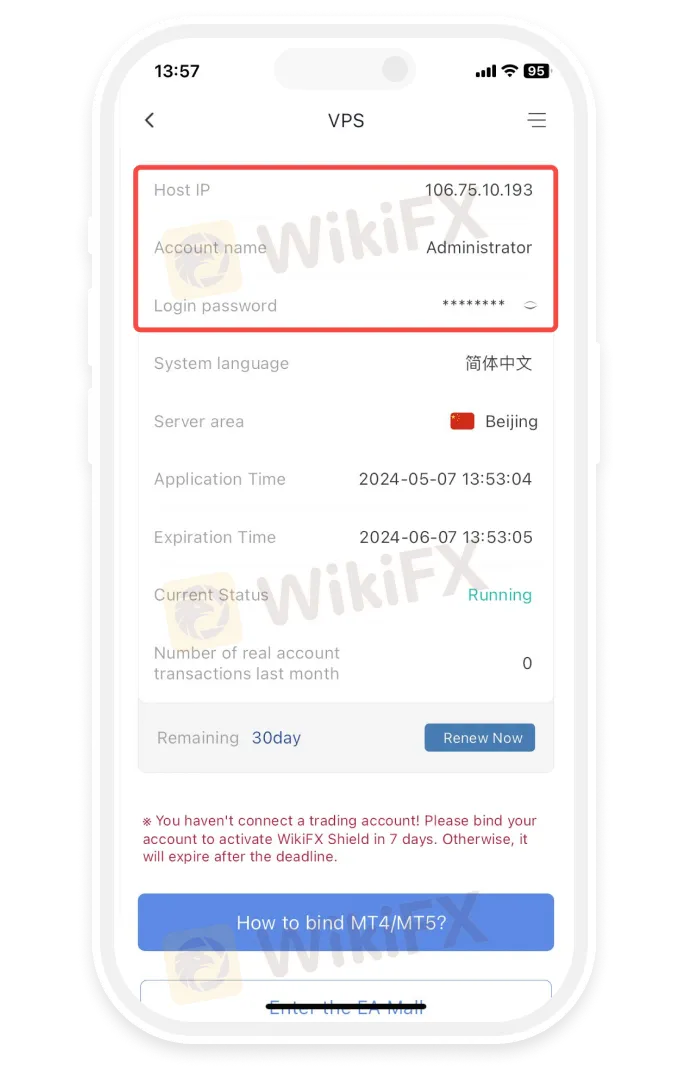
Step 2
Install Microsoft Remote Desktop
- • Open the App Store and search for “Microsoft Remote Desktop” to install the Microsoft Remote Desktop application.
- • Download the Microsoft Remote Desktop application via the link below
https://apps.apple.com/us/app/microsoft-remote-desktop/id1295203466?mt=12
- • If the App Store in your region does not support installing the Microsoft Remote Desktop application, please click
https://install.appcenter.ms/orgs/rdmacios-k2vy/apps/microsoft-remote-desktop-for-mac/distribution_groups/all-users-of-microsoft-remote-desktop-for-mac

third step
Click “Open” after installing the application, and click “Add PC” after opening:

the fourth step
Enter the host IP in the PC name field and click Add

the fifth step
Double-click the new connection entry to connect to your WikiFX VPS, you will then be asked to provide your VPS credentials (EA VPS login name, login password)

Step 6
You will receive a certificate warning. Click “Continue”:

At this point you should see the Windows desktop, this is your WikiFX VPS desktop

Disclaimer:
Pandangan dalam artikel ini hanya mewakili pandangan pribadi penulis dan bukan merupakan saran investasi untuk platform ini. Platform ini tidak menjamin keakuratan, kelengkapan dan ketepatan waktu informasi artikel, juga tidak bertanggung jawab atas kerugian yang disebabkan oleh penggunaan atau kepercayaan informasi artikel.
WikiFX Broker
Berita Terhangat
Pengumuman WikiFX: Penghentian Kompetisi Simulasi Trading Mingguan
DENDA Lampaui €2,7 Juta ! Tekanan Peraturan Baru Uni Eropa pada Perusahaan Keuangan Siprus
Wawancara Pakar Global WikiEXPO: JinDao Tai — Masa Depan Perdagangan Valas
Potensi KEHILANGAN $274 Juta Apabila ASIC Melikuidasi Dana Investasi Bermasalah
Lisensi Broker Lepas Pantai Membuka Peluang Prop Firm Terhadap Metatrader 5
Transformasi Perombakan SEC, Pakar Peringatkan "Kematian Akibat 1.000 Pemotongan”
Broker Forex ICM Peroleh Lisensi di UEA Setelah Setahun Keluar dari Inggris
Menjembatani Kepercayaan, Menjelajahi yang Terbaik WikiEXPO Hong Kong 2025 Berakhir Spektakuler
Nilai Tukar







