简体中文
繁體中文
English
Pусский
日本語
ภาษาไทย
Tiếng Việt
Bahasa Indonesia
Español
हिन्दी
Filippiiniläinen
Français
Deutsch
Português
Türkçe
한국어
العربية
How to connect to VPS on Mac?
Lời nói đầu:Mac连接VPS
How to connect to VPS on Mac?
first step
Open WikiFX APP, go to [My]-[My VPS] to get your host IP, username and password.
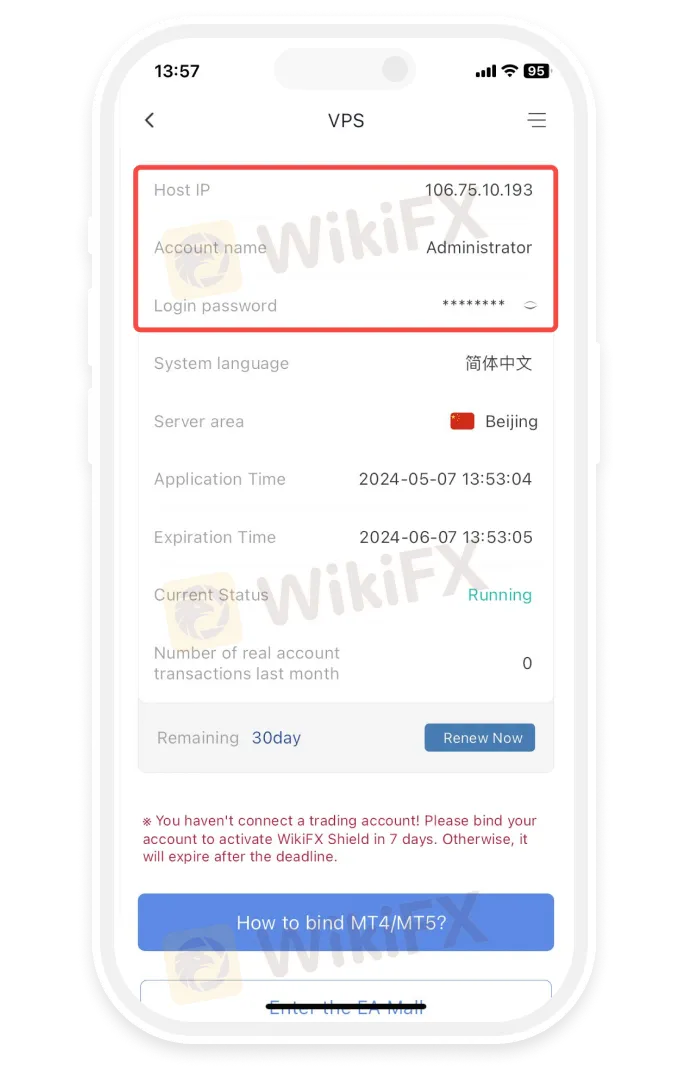
Step 2
Install Microsoft Remote Desktop
- • Open the App Store and search for “Microsoft Remote Desktop” to install the Microsoft Remote Desktop application.
- • Download the Microsoft Remote Desktop application via the link below
https://apps.apple.com/us/app/microsoft-remote-desktop/id1295203466?mt=12
- • If the App Store in your region does not support installing the Microsoft Remote Desktop application, please click
https://install.appcenter.ms/orgs/rdmacios-k2vy/apps/microsoft-remote-desktop-for-mac/distribution_groups/all-users-of-microsoft-remote-desktop-for-mac

third step
Click “Open” after installing the application, and click “Add PC” after opening:

the fourth step
Enter the host IP in the PC name field and click Add

the fifth step
Double-click the new connection entry to connect to your WikiFX VPS, you will then be asked to provide your VPS credentials (EA VPS login name, login password)

Step 6
You will receive a certificate warning. Click “Continue”:

At this point you should see the Windows desktop, this is your WikiFX VPS desktop

Miễn trừ trách nhiệm:
Các ý kiến trong bài viết này chỉ thể hiện quan điểm cá nhân của tác giả và không phải lời khuyên đầu tư. Thông tin trong bài viết mang tính tham khảo và không đảm bảo tính chính xác tuyệt đối. Nền tảng không chịu trách nhiệm cho bất kỳ quyết định đầu tư nào được đưa ra dựa trên nội dung này.
Sàn môi giới
ATFX
HFM
IC Markets Global
IB
FP Markets
Pepperstone
ATFX
HFM
IC Markets Global
IB
FP Markets
Pepperstone
Sàn môi giới
ATFX
HFM
IC Markets Global
IB
FP Markets
Pepperstone
ATFX
HFM
IC Markets Global
IB
FP Markets
Pepperstone
Tin HOT
Tin tức tổng hợp - Một quỹ đầu tư bị chỉ trích vì giam tiền trader hơn 1 năm
Đà Nẵng phát lệnh truy nã đặc biệt một nghi phạm trong vụ Mr. Pips Phó Đức Nam
Pi Network: Dự báo về giá đồng Pi trong tháng 03/2025
Cộng đồng sáng tạo WikiFX: Cùng Pi Network chinh phục thị trường
Robot Forex: Bí quyết tự động hóa giao dịch Forex hiệu quả với WikiFX
Entry là gì? Vì sao Entry trong Forex thuận xu hướng vẫn thua?
Cập nhật Pi Network mới nhất: Những lo ngại tăng cao về đội ngũ cốt lõi của Pi
WikiFX Review sàn Forex MHMarkets 2025: Chương trình đối tác hấp dẫn từ sàn quốc tế
Thông báo Cập nhật ứng dụng WikiFX phiên bản 3.6.4
Pi Network: Hàng loạt Pioneers rơi vào thế bí
Tính tỷ giá hối đoái






