简体中文
繁體中文
English
Pусский
日本語
ภาษาไทย
Tiếng Việt
Bahasa Indonesia
Español
हिन्दी
Filippiiniläinen
Français
Deutsch
Português
Türkçe
한국어
العربية
Loading EA
Lời nói đầu:EA加载帮助
Loading EA
After purchasing an EA, you'll receive a compressed file containing an .ex4 (for MT4) or .ex5 (for MT5) file.
Open MT4/MT5 desktop program, go to “File” - “Open Data Folder”
which includes a catalogue of all the data files of the software.
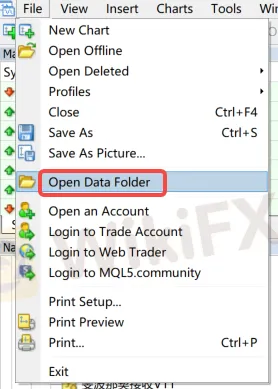
Double-click the 'MQL4/MQL5' file in the catalogue.

Double-click to open Experts directory and paste your downloaded file here


Note: If you have downloaded a indicator (Tool-type EA), you need to place the file in the “Indicators” directory.

Return to MT4/MT5 software navigation bar, click on Expert Advisors - right-click - Refresh to see your newly copied EA program.
Refresh in the “Indicators” section if using indicators.

Configure EA trading project
Open the menu “Tools” - “Options,” - “Expert Advisors” and check the option “Allow DLL imports.”

Open the chart of the instrument you need to load, select the EA you want to run, and in the pop-up window, switch to the “Common” tab and check “Allow live trading” (this is not required for Indicators).

After loading the EA, look at the top right corner of the chart.

If it shows a “sad face”, you need to click the “Auto Trade” button. If it changes to a “smiley face,” it indicates successful loading (this is not required for Indicators).

Miễn trừ trách nhiệm:
Các ý kiến trong bài viết này chỉ thể hiện quan điểm cá nhân của tác giả và không phải lời khuyên đầu tư. Thông tin trong bài viết mang tính tham khảo và không đảm bảo tính chính xác tuyệt đối. Nền tảng không chịu trách nhiệm cho bất kỳ quyết định đầu tư nào được đưa ra dựa trên nội dung này.
Sàn môi giới
FBS
IB
Neex
GO MARKETS
XM
STARTRADER
FBS
IB
Neex
GO MARKETS
XM
STARTRADER
Sàn môi giới
FBS
IB
Neex
GO MARKETS
XM
STARTRADER
FBS
IB
Neex
GO MARKETS
XM
STARTRADER
Tin HOT
So sánh The5ers và các Quỹ đầu tư khác: Lựa chọn nào cho trader Việt Nam?
Báo cáo việc làm tháng 3 của Mỹ: Dự báo giữa bối cảnh bất ổn
WikiFX Review sàn CPT Markets 2025: Sàn Châu Âu và chặng đường 17 năm
Forex và Tiền mã hóa: Đâu là tiêu chuẩn của nền tài chính toàn cầu 2025?
WikiFX cảnh báo sàn Forex HonorFX: Sự thật chấn động về tổ chức lùa gà hơn 600 tỷ
Tính tỷ giá hối đoái







