简体中文
繁體中文
English
Pусский
日本語
ภาษาไทย
Tiếng Việt
Bahasa Indonesia
Español
हिन्दी
Filippiiniläinen
Français
Deutsch
Português
Türkçe
한국어
العربية
How to connect to VPS on Mac?
บทคัดย่อ:Mac连接VPS
How to connect to VPS on Mac?
first step
Open WikiFX APP, go to [My]-[My VPS] to get your host IP, username and password.
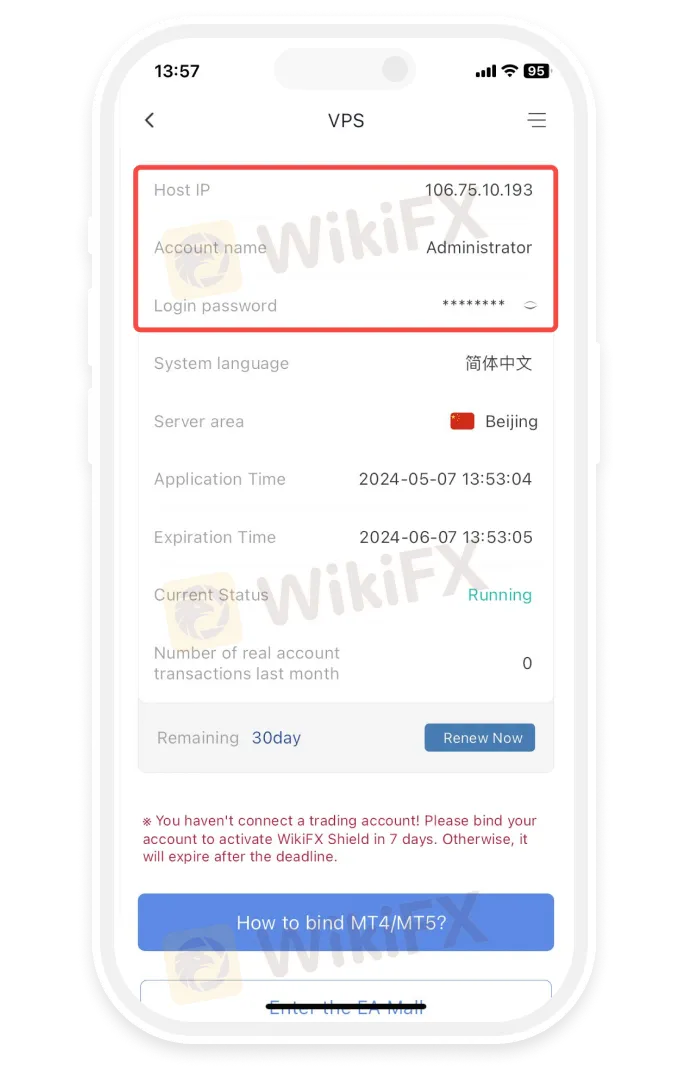
Step 2
Install Microsoft Remote Desktop
- • Open the App Store and search for “Microsoft Remote Desktop” to install the Microsoft Remote Desktop application.
- • Download the Microsoft Remote Desktop application via the link below
https://apps.apple.com/us/app/microsoft-remote-desktop/id1295203466?mt=12
- • If the App Store in your region does not support installing the Microsoft Remote Desktop application, please click
https://install.appcenter.ms/orgs/rdmacios-k2vy/apps/microsoft-remote-desktop-for-mac/distribution_groups/all-users-of-microsoft-remote-desktop-for-mac

third step
Click “Open” after installing the application, and click “Add PC” after opening:

the fourth step
Enter the host IP in the PC name field and click Add

the fifth step
Double-click the new connection entry to connect to your WikiFX VPS, you will then be asked to provide your VPS credentials (EA VPS login name, login password)

Step 6
You will receive a certificate warning. Click “Continue”:

At this point you should see the Windows desktop, this is your WikiFX VPS desktop

ข้อจำกัดความรับผิดชอบ:
มุมมองในบทความนี้แสดงถึงมุมมองส่วนตัวของผู้เขียนเท่านั้นและไม่ถือเป็นคำแนะนำในการลงทุน สำหรับแพลตฟอร์มนี้ไม่รับประกันความถูกต้องครบถ้วนและทันเวลาของข้อมูลบทความ และไม่รับผิดชอบต่อการสูญเสียใด ๆ ที่เกิดจากการใช้ข้อมูลในบทความ
WikiFX โบรกเกอร์
Saxo
GO MARKETS
Exness
AvaTrade
ATFX
STARTRADER
Saxo
GO MARKETS
Exness
AvaTrade
ATFX
STARTRADER
WikiFX โบรกเกอร์
Saxo
GO MARKETS
Exness
AvaTrade
ATFX
STARTRADER
Saxo
GO MARKETS
Exness
AvaTrade
ATFX
STARTRADER
ข่าวล่าสุด
ระวัง! 5 พฤติกรรมทำลายเครดิตแบบไม่รู้ตัว
ดอลล์แข็งค่าเล็กน้อย จับตาภาษีรัฐบาลสหรัฐ-ถ้อยแถลงพาวเวล
9 ข้อสังเกต Crypto Scam
Bybit ยกธงขาว! ขอลา NFT หลังเจอวิกฤติผู้ใช้ลดลงอย่างรวดเร็ว
เฟดอาจลดดอกเบี้ย 3-4 ครั้งในปีนี้ หลังสหรัฐฯ ประกาศมาตรการภาษีศุลกากร
เตือนภัย! กลโกงใหม่ มิจฉาชีพหลอกขโมยคริปโตผ่าน LinkedIn
พฤติกรรมการลงทุนของ Gen ต่างๆ
Fortrade น่าใช้ไหม! มีข้อดี-ข้อเสียอะไรบ้าง?
เทรดยังไงให้ชนะหลังเกิดแผ่นดินไหว บทความนี้มีคำตอบ!
ประสบการณ์ตรง!! โอเวอร์เทรดจนต้องขอลาวงการ...มือใหม่ต้องอ่าน
คำนวณอัตราแลกเปลี่ยน







